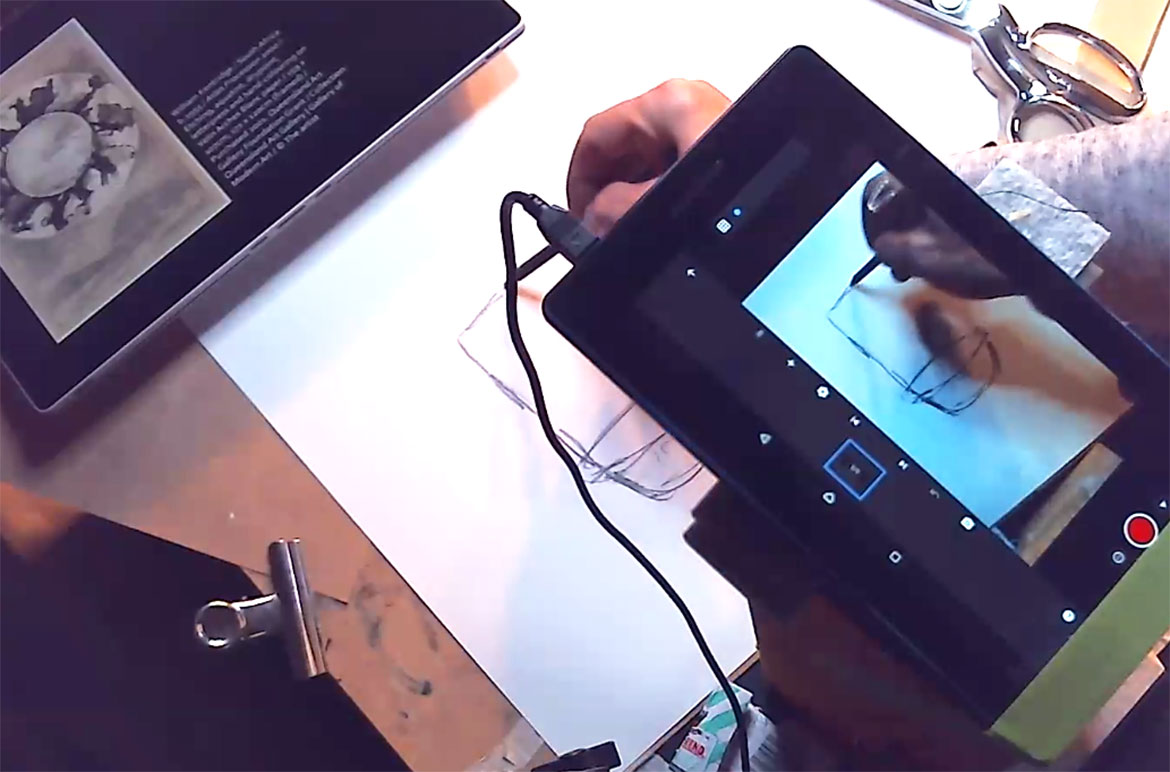Create a paper puppet then bring it to life, using stop motion animation in this virtual workshop presented by artist Dr Bill Platz. Watch our video, draw along, and learn the basics of the Stop Motion Studio app to create your own motion drawing.
All you need is: paper, pencil, eraser, scissors, sticky tape, needle and thread, plus see our step-by-step instructions on how to download and use the free Stop Motion Studio app.
Watch our Motion Drawing workshop
Our Inspiration
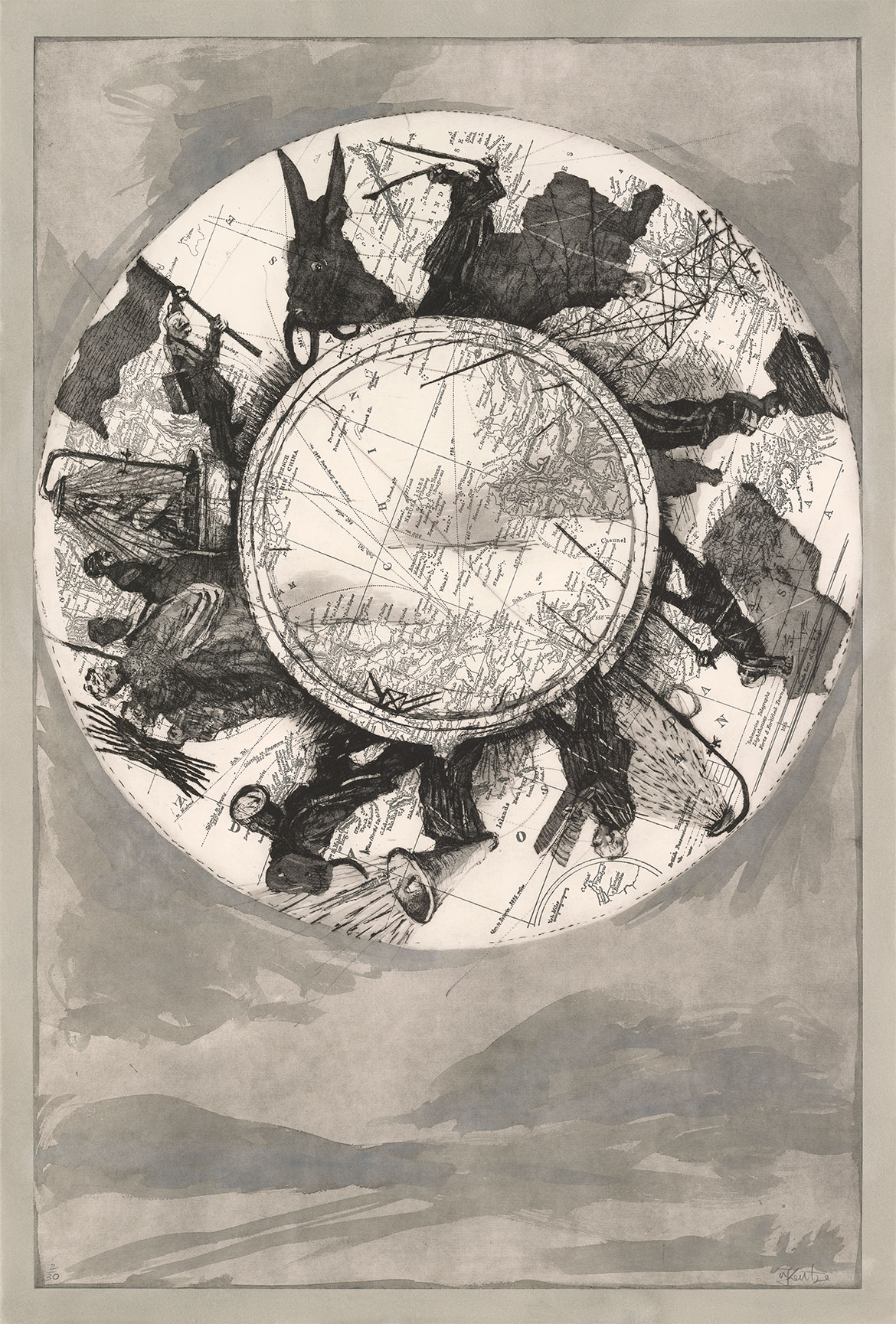
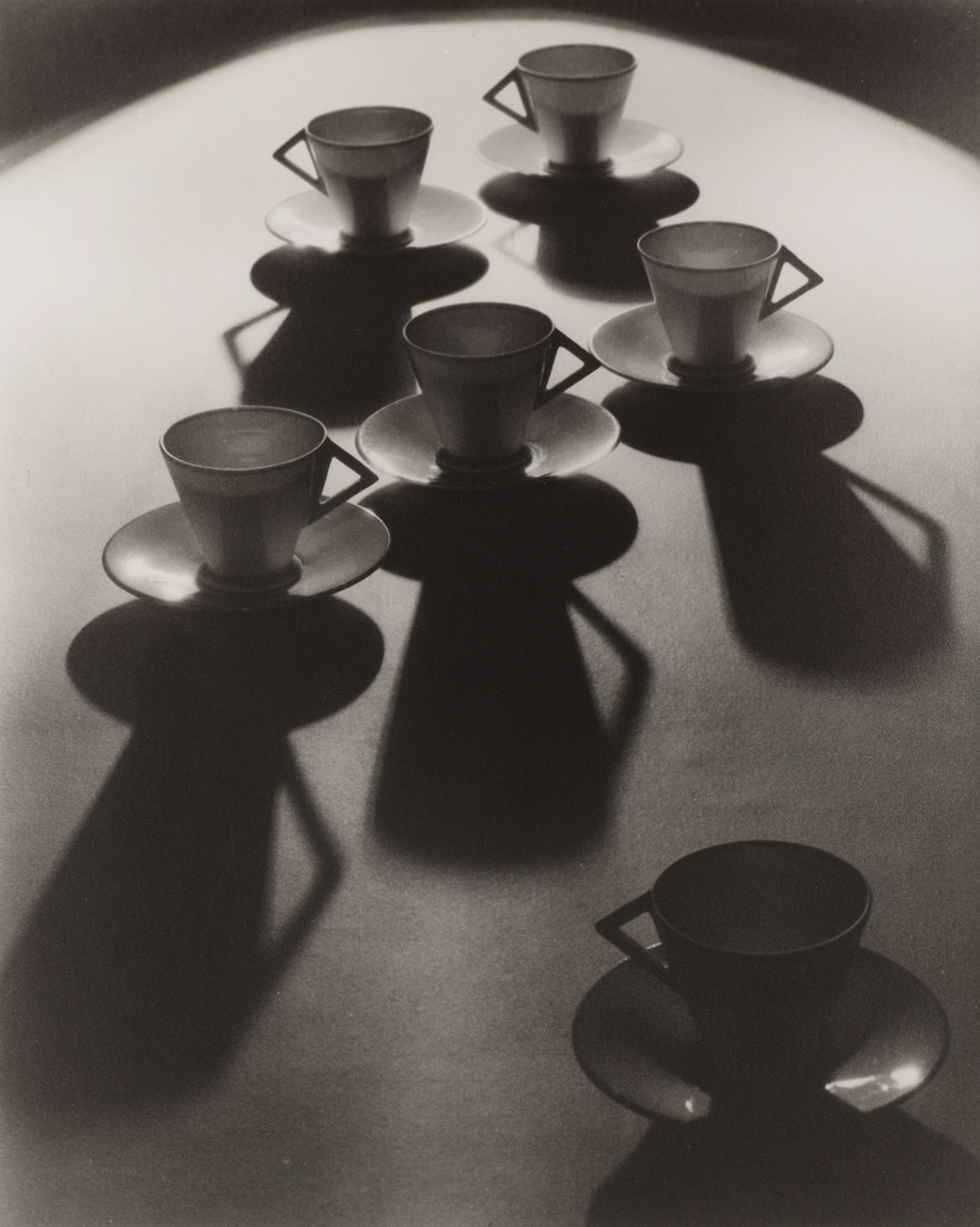
Motion drawings

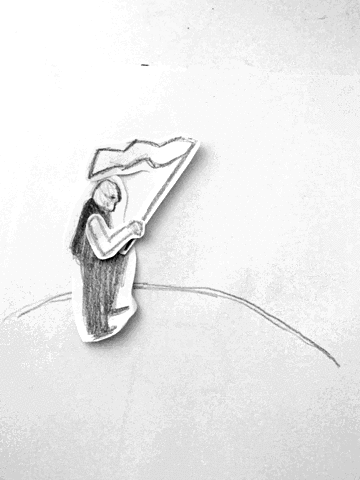
Motion Drawings created by Emily Hansell, participant in the live Draw Along workshop.
Stop Motion App Tutorial
Stop Motion Studio is a free and user-friendly app that can be downloaded for iOS or Android on your mobile device. It is very easy to use, so don’t fear!
Downloading the App
- Search for ‘Stop Motion Studio’ on the App Store (Apple/iPhone) or the Google Play Store (Android).
- Select download. This is a free app.
Creating an animation
- Open the app on your device. Tap the + ‘New Movie’ icon.
- If you are using an iOS (Apple) device, tap the ‘camera’ icon in the top right corner.
Depending on your Operating System and the size of your device, these screens may look slightly different, but the instructions should still be easy for you to navigate. - Note the record button (red dot) and a play button icon on your screen. You will also see other icons and buttons, but you can ignore them for now.
- When you are ready to shoot, tap the record button to take a single frame of your animation.
- Move the subject of your animation slightly and tap the record button again. Repeat to add frames to your animation.
- Tap play at any time to watch your animation.
We will use this process in the workshop as we manipulate your drawings.
Sharing and saving the animation
- Tap the arrow icon ˂twice to go back to the menu.
- Tap and hold down on the thumbnail image of the movie that you would like to share or save, a blue bar will appear at the top of the screen.
- Tap the share icon
- Tap ‘Export Movie’
- Tap ‘Save Video’ if you would like to save or Facebook, Instagram or email to share your creation with QAGOMA.
Don’t forget to add #homewithQAGOMA or @QAGOMA to your social post
#QAGOMA